Last updated on March 27th, 2023
If you’re looking to create a stunning WordPress website for your business or personal brand, don’t hesitate to reach out to Woww! Our team of experts can guide you through the process and help bring your vision to life. Contact us today to get started.
WordPress is one of the most well-liked and adaptable web creation tools available online. Getting started can be slightly challenging if you’re new to web design. That’s where Woww comes in. We have a step-by-step guide to show you all you need to know about building a beautiful WordPress website.
What you will explore:
- Why use WordPress for your website
- Choosing WordPress hosting services and domain names
- Installing WordPress
- Choosing a WordPress theme
- Creating pages and posts in WordPress
- Installing WordPress plugins
- How to customize your website on WordPress
- Woww’s recommended resources on how to learn WordPress

Why use WordPress for your website?
WordPress is one of the most popular website-building platforms in the world. Both inexperienced and seasoned web developers are drawn to it by its feature-rich capabilities and simple layout. Let’s explore why WordPress is a fantastic option for your website!
What is WordPress?
WordPress is a content management system (CMS) that makes producing and managing website content super easy. Plus, it’s open-source, which means anyone can use and edit with its code without restrictions.
If you want to whip up a website fast with WordPress, you can choose from a bunch of premade designs called “themes,” or get creative and make your own unique design. WordPress has loads of plugins! You can add contact forms and even e-commerce capabilities to your website.
WordPress is user-friendly and has a ton of active developers who create themes and plugins to make it even better. No matter what kind of website you want to create, you can build it with WordPress!
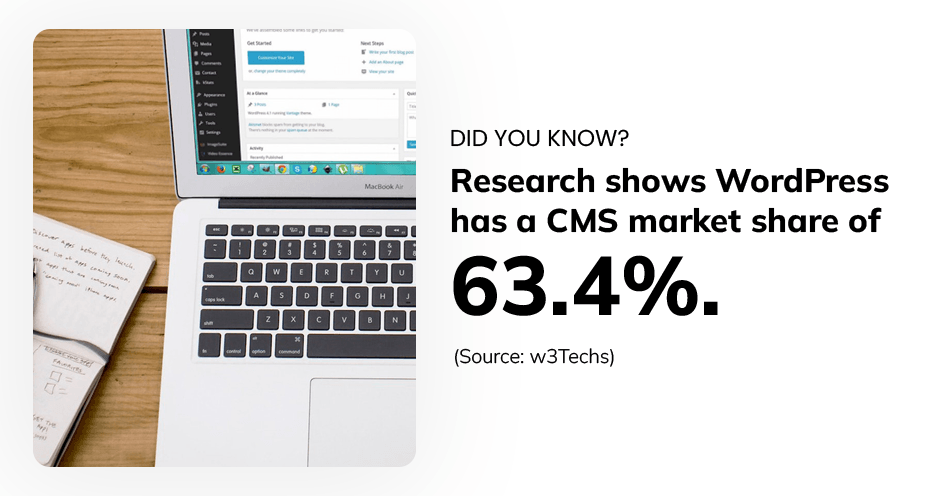
Advantages of using WordPress for your website
Using WordPress as your website’s CMS has tons of benefits.
- WordPress is simple to use and learn, even for novices.
- Customizability: WordPress offers lots of themes and plugins that can be customized to your needs.
- Scalability: WordPress can handle websites of all sizes, from small blogs to large e-commerce sites.
- SEO-friendliness: WordPress is designed to be SEO-friendly, which can help your website rank higher on search engines like Google..
- Security: WordPress has a large community of developers who help identify and fix security issues, making it a secure platform for web development.
- Mobile responsiveness: WordPress websites are built to be mobile-responsive, which means they will display and work properly on all types of mobile devices.
- Large community of developers: WordPress’s active community of developers create new themes, plugins, and updates to improve the platform.
- Cost-effectiveness: WordPress is free to use and offers many free themes and plugins, which can save you money on website development.
Overall, using WordPress as your CMS offers many benefits that can help you create a professional and effective website that meets your needs and achieves your goals.
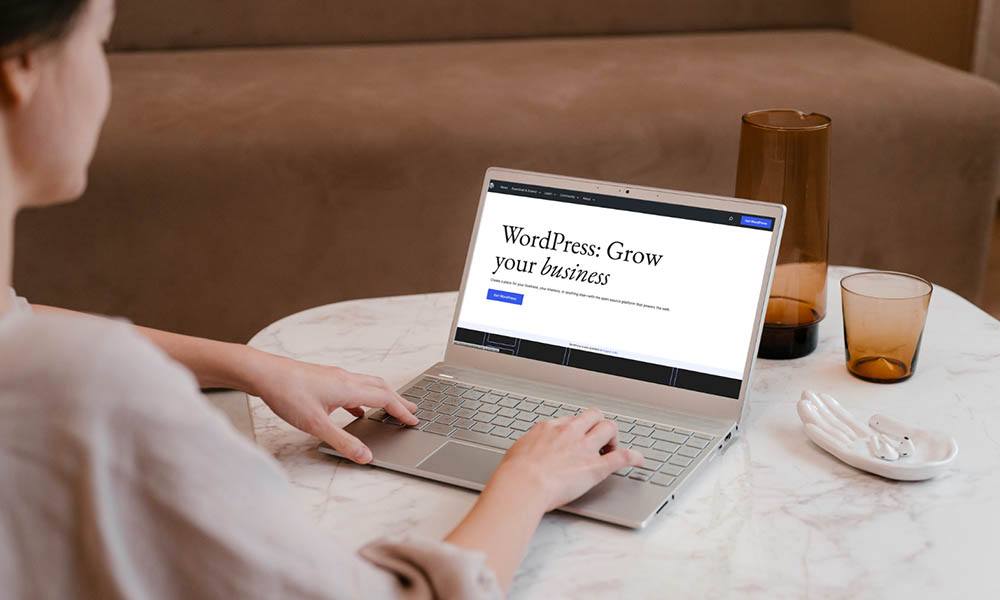
Choosing WordPress hosting services and domain names
A hosting service stores and publishes your website on the internet. When you create a website, you’ll need a hosting service to keep your website’s files and make them available to visitors.
Storage space, bandwidth, security, backups, and support are all common features and services provided by hosting services. Price, dependability, and customer service vary between providers, so it’s critical to choose a reputable and dependable hosting service that meets your needs and budget.
Using a hosting service for your WordPress website ensures that it is always available to visitors, that it’s fast and reliable, and that it’s secure. If you didn’t use a hosting service, your website would be inaccessible to anyone on the internet.
What is the best web hosting service for WordPress websites?
There are lots of web hosting services available for WordPress websites, and the best one for you depends on your needs and budget. Some popular and highly recommended web hosting services for WordPress include
- WP Engine: For our global clients, WP Engine is a premium hosting service that offers a range of features and services, including managed WordPress hosting, fast loading speeds, and advanced security features.
- Xneelo: For our SA clients, Xneelo’s WordPress hosting plans offer fast and secure hosting. With expert support, free SSL certificates, email accounts and bandwidth.
- Cloudways: For both clients, Cloudways is a cloud-based managed hosting provider that offers many benefits, including fast load times, scalable resources, and 24/7 support.
It’s important to choose a web hosting service that’s reliable, offers good performance and speed, and provides good customer support. Also, consider the pricing plans and the features included in each plan to make sure it has everything you need.
How much is WordPress hosting
The cost of your WordPress hosting depends on the hosting provider and the plan you choose. There are many WordPress hosting options available, from basic shared hosting plans to premium managed WordPress hosting plans.
The cost can range from a few dollars a month for basic shared hosting to hundreds of dollars per month for premium managed hosting plans. Some providers may also offer additional features, like automated backups and security measures, which can raise your monthly bill. It’s important to choose a hosting plan that meets your specific needs and budget and to consider the benefits included in each plan before making a decision.
Here at Woww, our preferred hosting service provider is WP Engine. Besides the stability, security and reliability of their systems, what makes them stand out is their helpful technical customer support, which is available 24/7. Take a look at some of their plans below.
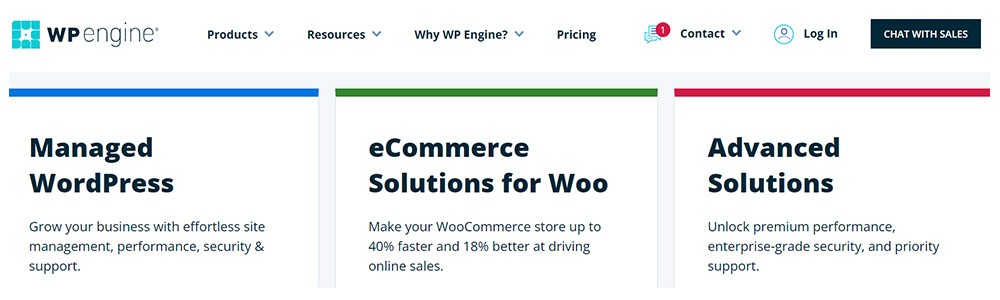
Their plans range from around 20 USD per month for basic managed hosting all the way up to 600 USD per month for their advanced solutions.
How much is a WordPress website
The intricacy of the website, the features and functionalities needed, and the developer’s experience all affect how much it will cost to construct a WordPress website.
You can build a simple WordPress website for free with a free theme and very little customisation. A professional web developer must be hired if you need a complicated, large or very custom website, and their services can range in price from a few hundred to several thousand dollars. If you’re not sure if this is the right choice for you take a look at our article Why you should hire a website designer to learn more.
Consider the running costs of maintaining a WordPress website, such as hosting, domain registration, plugin, and security costs. Think carefully about your needs, budget, and maintenance costs before starting a WordPress website. Also, think about what your options are when things inevitably break on your website and how you will fix them.
Contact the Woww team if you need any help with setting up your website hosting and website maintenance.
How to choose a domain name
A domain name is the address for your website: Choosing a domain name is an important step in creating a WordPress website. Here are some pointers to help with domain name selection:
- Be succinct, straightforward, and unforgettable. Choose a domain name that is brief, simple to spell, and easy to remember.
- Use keywords: Use relevant keywords in your domain name to help with search engine optimization (SEO) and to let people know what your website is about.
- Consider your brand: If your website is for a business or brand, choose a domain name that reflects your brand identity.
- Avoid numbers and hyphens: Numbers and hyphens can be confusing and make it harder for people to remember your domain name.
- Check availability: Use a domain registrar to check if your desired domain name is available.
- Choose the right domain extension: Consider which domain extension (.com, .net, .org, etc.) is the most appropriate for your website.
Once you have chosen a domain name, you can register it with a domain registrar and connect it to your WordPress website.
How to register your domain name for your WordPress website
Choose a domain registrar, such as Xneelo, GoDaddy, Namecheap or Hostinger, and use their search engine to identify an available domain name before registering it for your WordPress site. Once you find one you like buy the desired domain name; prices range depending on the extension and registrar.
Enter your personal information during registration to register the domain in your name and to receive important renewal notifications.
After registration, update the domain name settings to point to your hosting account to connect the domain name to your WordPress site. You’ll receive instructions from your hosting company on how to do this.
Choose a domain name that accurately describes your brand, is memorable, and is simple to spell. To safeguard your brand and improve website discoverability, think about purchasing extra domain extensions or variations that may be important to your brand in future.
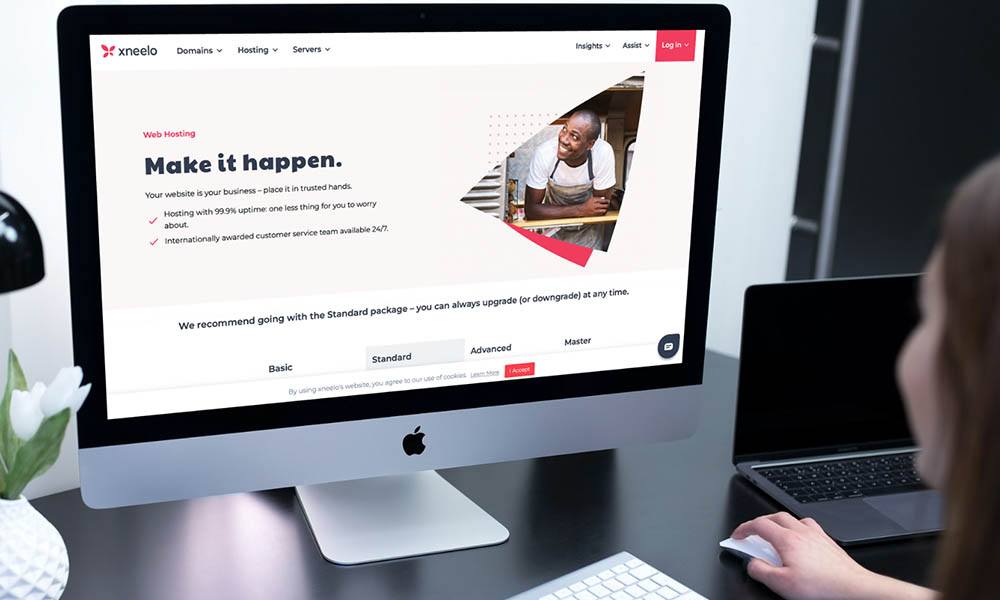
Installing WordPress
Installing WordPress on your hosting service is relatively simple and straightforward, but don’t be worried if it goes over your head.. Whether you’re using a shared hosting service or a dedicated server, most hosting providers offer one-click installers that make the process quick and easy.
Let’s walk through the steps for installing WordPress on your hosting service, from choosing the right installer to configuring your site settings.
How to install WordPress on your hosting service
This is a guide for setting up WordPress on your web host:
Choose an installer: Most hosting providers, like Xneelo and GoDaddy, provide a one-click installer for WordPress. Find the installer in your hosting account control panel and select WordPress.
Configure your settings: After choosing WordPress, you’ll need to set up some fundamental options like the URL of your website and the admin user name and password.
Click the “Install” button to begin the WordPress installation process. This could take a while.
Go to your WordPress dashboard and log in: You will receive a login link to your WordPress dashboard following installation.
Use the username and password you created in the previous step to log in.
Personalize your website: You may now add pages, change the theme, and install plugins to make your website more functional.
Your choice of hosting provider may impact the ease of installation, functionality, security, and loading times of your WordPress website, so do your research before deciding. Follow your hosting provider’s instructions carefully, and keep your WordPress software and plugins up to date to ensure optimal performance and security.
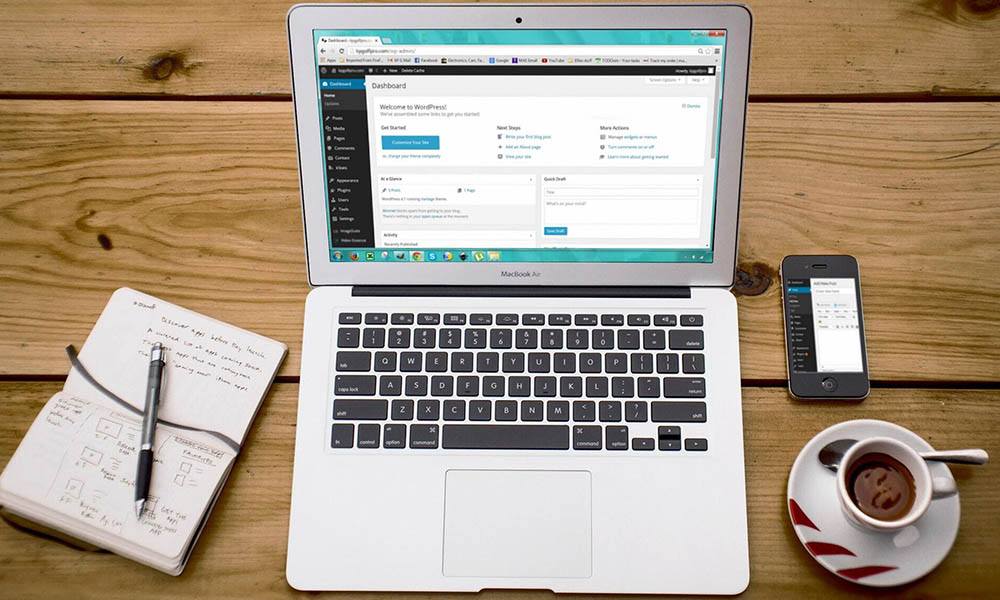
Choosing a WordPress theme
Your website’s success depends on the WordPress theme you choose. A theme influences your website’s functionality and user experience in addition to determining its general appearance and feel.
Finding the ideal theme for your needs might be difficult given the abundance of free and premium options. Let’s explore how you can select a WordPress theme that meets your needs and enables you to build a website that is appealing and presents well.
How to choose a WordPress theme
Here are some steps to help you choose the perfect theme:
- Define your needs based on your website’s purpose and content. E-commerce websites, photography websites and online fashion retailers will all have very different and specific theme requirements, you can search for themes that are tailored for a specific type of website.
- Choose a responsive theme that provides an optimal viewing experience on all devices. Test this!
- Check the theme’s speed and performance using online tools like GTmetrix.
- Look for user reviews and ratings to see what others say about the theme’s quality, reliability, and support.
- Check the theme’s compatibility with your plugins.
Follow these steps to choose a WordPress theme that meets your needs and creates a professional-looking website.
How to install a WordPress theme
These easy steps will help you install your WordPress themes:
- Use your login information to access your WordPress dashboard, then choose “Appearance” followed by “Themes.”
- Click “Add New” to view the incredible selection of themes that are offered on the WordPress library. Click “Install” once you’ve located one you like.
- To make the theme live on your website after installation is complete, click “Activate.”
Congrats on your new theme!
For more complex instructions, it’s vital to consult your theme’s documentation because every theme is distinct and could have special features, settings, and customization choices.
Sometimes theme installations aren’t as easy and straightforward as we’ve just seen. If you need help with a theme installation and feature configuration please contact our team and our WordPress developers will happily assist you.
At Woww we recommend premium WordPress themes from Envato, WP Astra and Elementor.
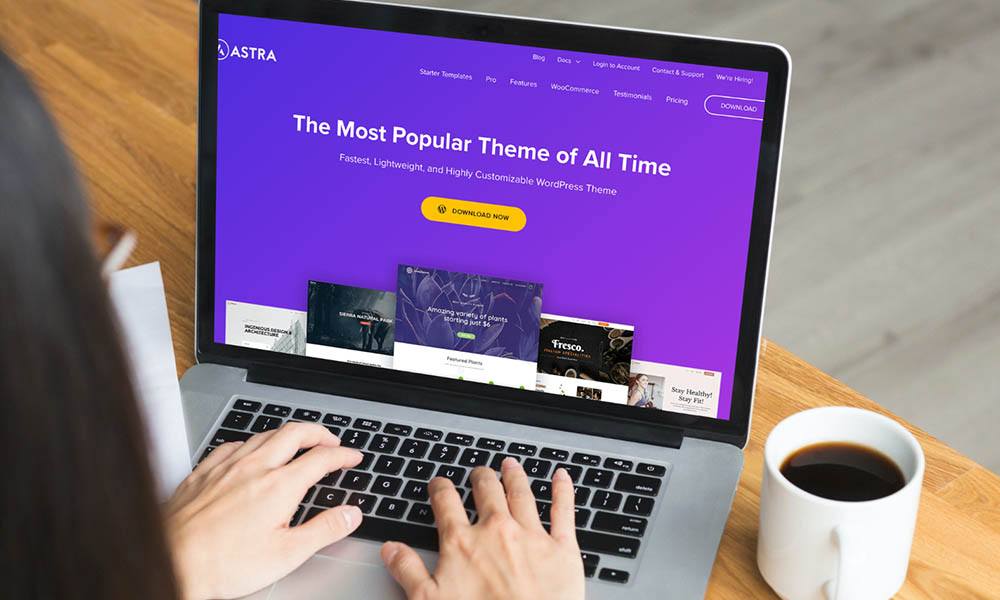
Creating pages and posts in WordPress
Pages and posts are the cornerstone of every website and are fundamental components of WordPress.
It’s simple and intuitive to create pages and posts, making it easy to build and maintain a professional-looking website. Let’s explore the steps involved in creating pages and posts in WordPress and look at tips for optimizing your content for maximum impact.
What is the difference between WordPress posts and WordPress pages?
In WordPress, posts and pages serve different purposes.
Posts are for dynamic content like blogs, news or reviews, they are grouped with categories and tags, allow for commenting and social sharing, and display in reverse chronological order on the blog page.
Pages are for static content like “Homepage” or “About Us” they have a hierarchical structure and allow for multimedia content integration, but they do not permit commenting.
Knowing the difference is crucial for a well-organized and effective WordPress site.
How to create posts and pages in WordPress
It only takes a few easy steps to create pages and posts in WordPress.
For posts, log in to WordPress and click on “Posts” on your left-hand menu. Click “Add New” to create your post. In the post editor, add your content, images or videos, and format the post using headings, lists, and other styling options. Once done publish your post by clicking “Publish” in the top right corner.
For pages, click “Pages” on your left-hand menu and “Add New”. The page editor will be similar to the post editor, but pages do not have categories or tags. After adding content and formatting your web page, click “Publish” to make it live.
In both cases, you can also save your work as a draft, preview it before publishing, and schedule publication for later. WordPress also lets you create custom templates for pages and posts, which helps you create unique designs for different types of content.
Overall, creating posts and pages in WordPress is straightforward which means you can quickly and easily create and manage content on your website.
How to edit posts and pages in WordPress
To edit posts and pages in WordPress, follow these simple steps:
Log in to your WordPress dashboard.
Click on “Posts” or “Pages” on the left-hand side of the screen, depending on which one you want to edit.
Find the post or page you want to edit and hover your mouse over it. Then, click “Edit” which appears below the post or page.
Edit the content of the post or page using the visual editor. You’ll see options to add text, images, videos and etc.
Click “Update” to save your changes and update the post or page.
Click “View Post” or “View Page” to look at your newly edited post.
That’s it! With these simple steps, you can easily edit posts and pages in WordPress.
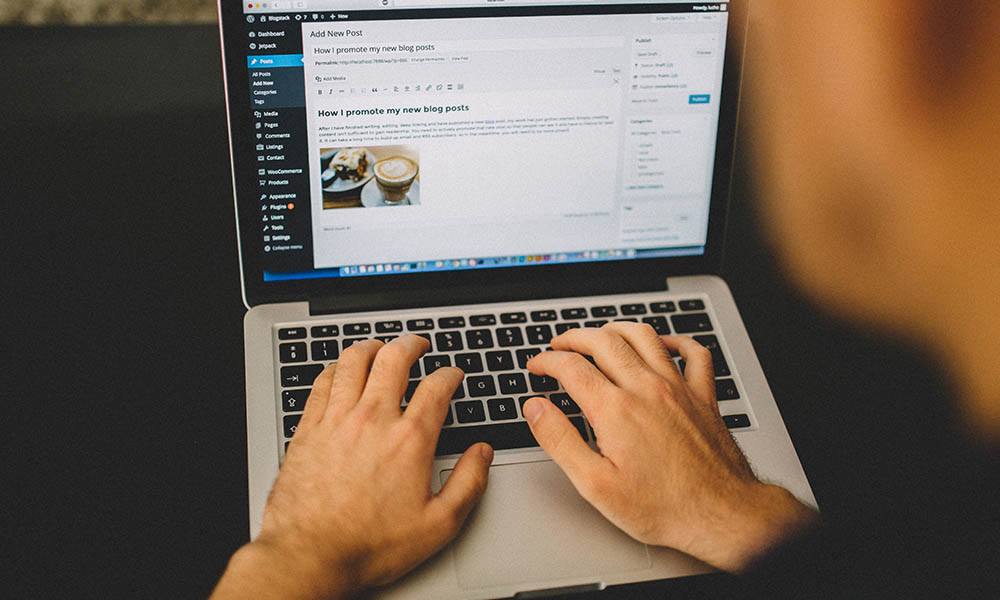
How to install WordPress plugins
Installing plugins enhances the platform’s power and versatility. They’re software programs that can easily be installed to add new functionality to your website. For instance, you can utilise the WooCommerce plugin if your website sells goods. You can quickly set up your online store by adding products, setting prices, and managing inventory after installing and activating the plugin. The plugin directory has thousands of options for every need, including security, social media, and SEO. Let’s explore how to install, search for, and activate plugins.
How to install WordPress plugins
You can easily and quickly install a plugin on your WordPress website by following these simple steps.
- To install a plugin, go to the “Plugins” tab on your WordPress dashboard
- Click “Add New”
- Search for a plugin by name or browse by category
- Click “Install Now” next to the desired plugin
- Once downloaded, click “Activate” to go live
- Some plugins require additional setup
- You can also upload plugins from a third-party website
- Be mindful of reviews, compatibility, and testing on a staging site
- Too many plugins can slow down your site or cause conflicts
- Follow best practices to keep your website fast, secure, and functional.
Woww’s recommended WordPress plugins
Here at Woww we’ve experimented with and used tons of WordPress plugins, but there are a select few that have truly captured our attention. As passionate advocates for online businesses and website owners, we highly recommend incorporating these game-changing plugins into your toolkit.
Don’t miss out on the incredible benefits of WP Rocket, Wordfence, Yoast, Gravity Forms and WooCommerce – they’ll transform the way you approach your online business.
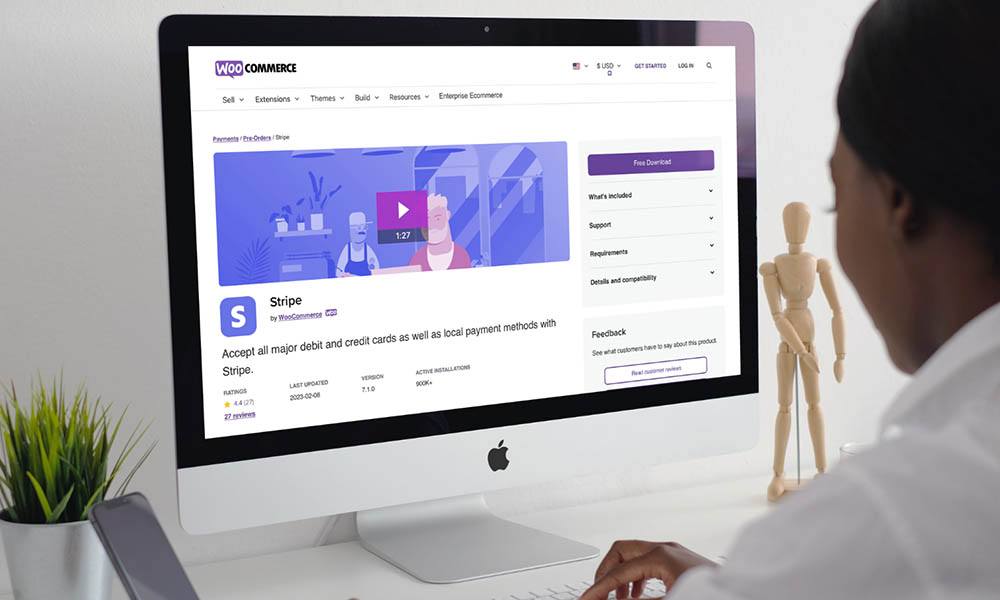
How to customize your website on WordPress
How to use WordPress page builder
WordPress page builders are powerful tools that allow you to create custom page layouts without needing any coding knowledge. It’s worth noting that a theme and website builder are two different tools that can be used together to build your WordPress website. A theme controls the appearance of your WordPress site while a website builder customizes individual pages. Together, they create a unique website that matches your preferences and provides a great user experience. Here are the general steps to use a WordPress page builder:
- Install a page builder plugin from the WordPress plugin repository. You might like Elementor, Beaver Builder, or WPBakery
- Create a new page from scratch or use a page builder template
- Open the page builder by clicking the “Edit with [Page Builder Name]” button
- Choose a layout and customize it by adding and removing columns, rows, and modules
- Add content such as text, images, and videos by dragging and dropping modules
- Customize the appearance of the page by changing fonts, colours, sizes, backgrounds, borders, and other styling elements
- Preview the page and click “Publish” if satisfied
Learn more about Elementor and how Woww uses it to build beautiful and powerful websites for our customers. Contact us if you need professional help building your website with Elementor.
Gutenberg Editor

WordPress users also have the option of using the Gutenberg editor to customise their websites. This built-in WordPress editor provides website owners with a powerful tool to create stunning websites without the need for an external page builder like Elementor or WPBakery.
The Gutenberg editor’s compatibility with WordPress is a significant benefit. Because the editor is built directly into WordPress, it is seamlessly integrated with the platform, ensuring a smooth and efficient experience for website owners. External page builders, on the other hand, can occasionally cause conflicts with WordPress, resulting in issues with site performance and functionality.
To take the Gutenberg editor to the next level you can install a plugin like the Essential Blocks for Gutenberg plugin to add very useful blocks to your editor like call-to-action buttons.
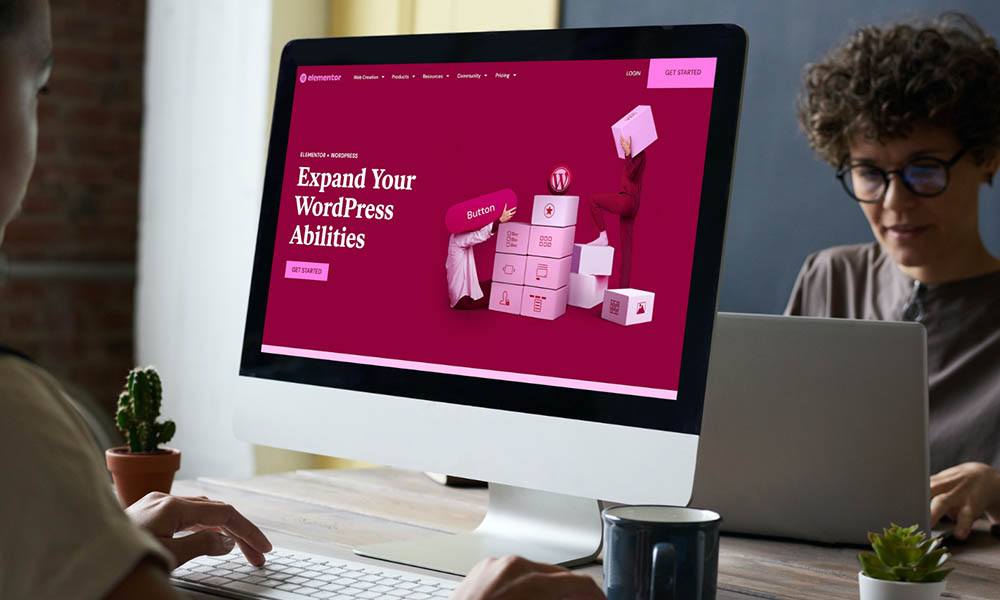
Woww’s recommended resources on how to learn WordPress
Website and business owners can learn WordPress through a variety of resources. Here are some excellent suggestions from us here at Woww:
- WordPress.org: Provides a wealth of lessons, documentation, and tools, including a community forum, video tutorials, and a beginner’s guide.
- WPBeginner: is a well-known WordPress reference website with step-by-step lessons, tips, videos, and answers to frequently asked questions
- WordPress courses on Udemy: range in difficulty from introductory to advanced, covering subjects including installation, customization, and plugin creation.
- Lynda.com: Provides a variety of WordPress courses on subjects like theme development, plugin development, and website management.
- YouTube: There are numerous WordPress-specific channels containing step-by-step instructions, how-to manuals, and advice.
Using these resources will make it simple for you to learn and understand WordPress very quickly. The world of web development is yours to explore.
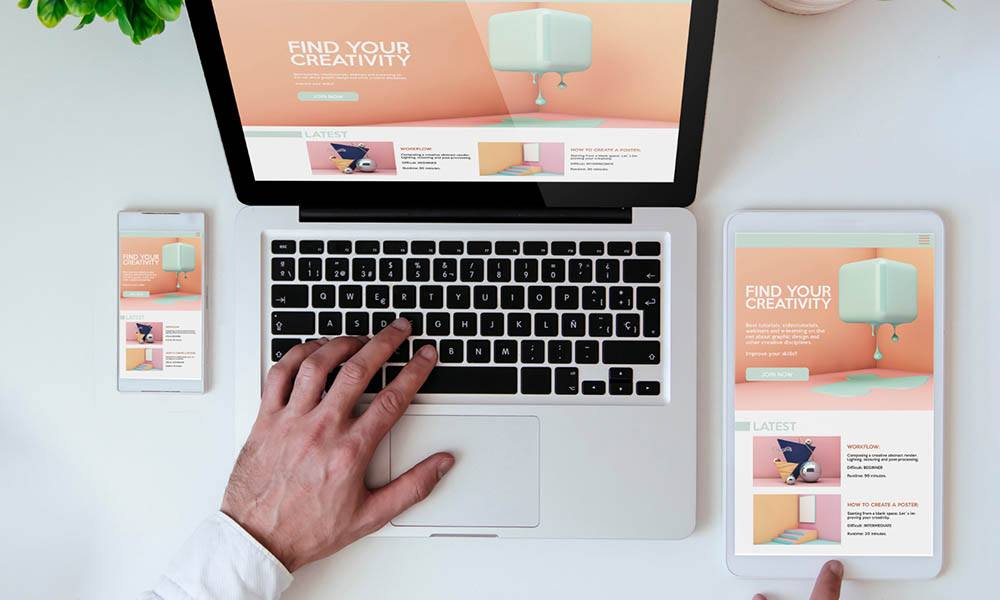
Final thoughts on how to make a WordPress website
WordPress is a versatile and reliable platform that can help you create the website of your wildest dreams. With its user-friendly interface, customisation options, and plugins, WordPress makes it easy to create a professional website that embodies your brand and attracts potential customers.
We know better than most that designing a website from scratch can be challenging, especially if you’re new to web design. But don’t worry, Woww can help!
If you’re looking to create a WordPress website that truly stands out and delivers results contact Woww for your web design needs. We’ll help you create a beautiful website that is not only visually appealing but also optimized for speed and functionality. We can also help you with all the content, maintenance, technical support and SEO that you will need.


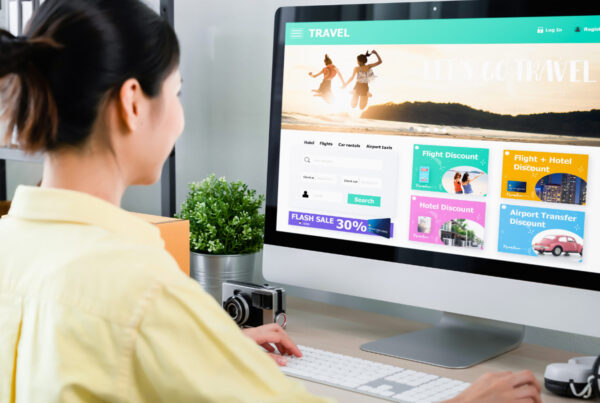

Recent Comments